 Icons, bullets and symbols help create more readable profiles and summaries in our social media content that stand out from the rest.
Icons, bullets and symbols help create more readable profiles and summaries in our social media content that stand out from the rest.
They draw attention to the points that we want highlighted. I like to update my LinkedIn profile periodically (www.linkedin.com/in/yvonnecbryant/) and have expanded to adding a little mojo to my Facebook posts and profiles (www.facebook.com/YvonneBryantFan) using some of the symbols below.
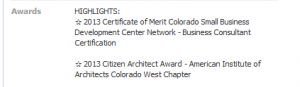
The Problem…How to add symbol to LinkedIn profiles and social media posts when you can’t remember the keycodes? I am always searching Google to find the quick copy and paste icons that either Jonnie Jensen posted in Live + Social Link to Jonnie Jensen article or Donna Serdula at LinkedInMakeover Link to Donna Serdula article. No more!
To save You and me both some time…
Bullets & Symbols to Spice up Your LinkedIn Profile
 In order to use these symbols, all you have to do is copy and paste them.
In order to use these symbols, all you have to do is copy and paste them.
- Highlight the symbol you want to use.
- Once it’s highlighted, COPY it. You can copy it by clicking Ctrl-C or right mouse clicking on the highlighted symbol and choosing COPY from the right mouse menu. If you use a Mac, you can click Apple+C.
Your symbol is now copied and ready to be pasted. - Open up LinkedIn and login. Click Profile > Edit Profile. Get yourself to where you want the bullet placed.
- Paste it by clicking Ctrl-V or right mouse clicking and choosing PASTE from the right mouse menu. If you use a Mac, you can click Apple+V.
Symbols that work great as bullets:
[tagline_box backgroundcolor=”” shadow=”no” shadowopacity=”0.1″ border=”2px” bordercolor=”” highlightposition=”left” link=”” linktarget=”_self” buttoncolor=”” button=”” title=”Arrows: ☛ ☚ ☜ ☝ ☞ ☟ ⇨ ► ◄ ► »
Stars: ★ ✪ ✯ ✰
Traditional bullets: ■ ♦ ◆ ●
Ticks: ✔ ✘ ☐ ☑ ☒” description=”” animation_type=”0″ animation_direction=”down” animation_speed=”0.1″][/tagline_box]
Symbols that work great as visual cues for contacting you!
[tagline_box backgroundcolor=”” shadow=”no” shadowopacity=”0.1″ border=”2px” bordercolor=”” highlightposition=”left” link=”” linktarget=”_self” buttoncolor=”” button=”” title=”Email: ✉ ✍ ✎ ✏ ✑ ⌨ Phone: ✆ ☎ ☏” description=”” animation_type=”0″ animation_direction=”down” animation_speed=”0.1″][/tagline_box]
You can even create visual breaks with lines!
[tagline_box backgroundcolor=”” shadow=”no” shadowopacity=”0.1″ border=”2px” bordercolor=”” highlightposition=”left” link=”” linktarget=”_self” buttoncolor=”” button=”” title=”Lines: ☲☲☲☲☲☲☲☲☲☲☲
▄▀▄▀▄▀▄▀▄▀▄▀▄▀▄▀▄
▬▬▬▬▬▬▬▬▬▬▬▬▬” description=”” animation_type=”0″ animation_direction=”down” animation_speed=”0.1″][/tagline_box]
Thank you Jonnie and Donna!
Not enough choices?
Check out the miscellaneous symbols at this wikipedia page…
REMEMBER: Less is more when adding bullets and symbols to your posts and profiles. I typically choose only one bullet if I am doing lists, you could add the line to help break sections up.








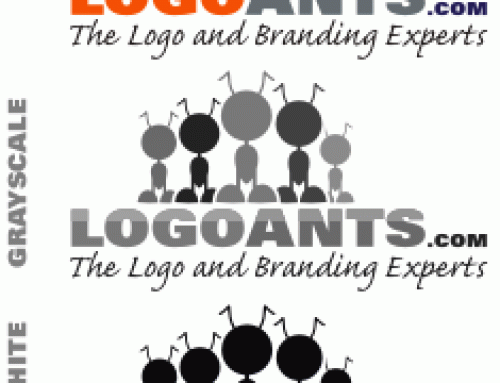


Leave A Comment